I want to share an interesting post from Anna Hodgkinson on the gvSIG international mailing list about how to edit a gvSIG produced map layout on Inskcape using PDF format as an exchange format.

Dear Wolfgang, dear list,
I have been exporting maps from gvSIG and editing (fine-tuning) them later with Inkscape for a while now and never had any major problems.
My usual workflow is as follows:
– Create the map layout in gvSIG, do as much fine-tuning as possible before exporting, such as making sure the scalebar is set to the right Intervals etc., but don’t worry – you can do a lot of editing in Inkscape, so even rectangles in white that you might want to use to offset map elements against backgrounds can be changed etc. Make sure you set your margins and page size correct (Map – age setup)!!!– Export as PDF (use the PDF button on the toolbar).
– Open Inkscape, and do “File – Import” – select the PDF you just created in gvSIG and import it. The page size should remain the same!
– In Inkscape, ungroup all elements – select all (either ctrl+a or “draw” a frame around all elements), then do “Object – Ungroup”. Repeat this several times, you will have to select all objects again before repeatedly ungrouping. Make sure you “draw” your selection frame around the entire batch of objects to be ungrouped – click on them and you may accidentally move them!
Pay attention to the scalebar: You can, after about 3-4 “ungrouping” actions unmerge the numbers from the bar to make it “look nice”, same with all sorts of map elements, change colours, line weights etc.
You can either “mask” any vector data that, through ungrouping, has been exploded and now sticks out beyond the margins, or (cheap and easy) draw white, frameless rectangles in the margins to cover them up.
– In Inkscape do “File – save as” and save as PDF. When closing Inkscape you will be prompted to save the drawing as .svg as well – it’s worth doing so, as you will be able to do further editing in case you need to.
I hope this helps. I have been using this methodology for over a year now, and find it very simple and good to use!
Please refer to the manual for editing maps in Inkscape, recently published by Oxford Archaeology [1] for details on the above procedure!
All the best,
Anna
Quite interesting, isn’t it? Well is not just as straight forward as having the possibility to direct render a map layout on SVG, but well is better than nothing and Anna has shown a succesful use case.
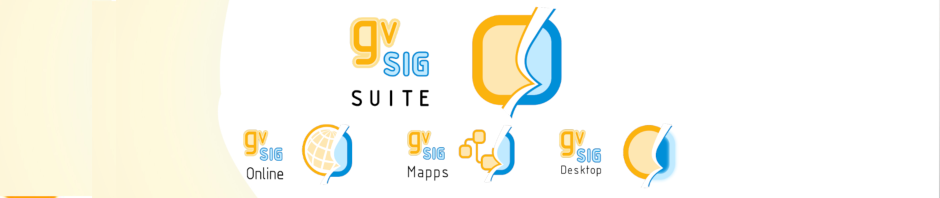




I recently did some maps using Inkscape in combination with ArcMap which has problems in exporting and printing layers with transparency. I exported all vector and raster layers individually and then aligned and edited them further in Inkscape.
An svg export function in gvSIG 2 would be a very welcome addition, given the flexibility of this format, its importance as an open source standard, and the limitations that gvSIG still has when it comes to fine tuning maps as compared to e.g. ArcGIS. If gvSIG and Inkscape can be integrated easily in the work flow they would make a perfect match!
yes I came across that conclusion long ago, a good integration of gvSIG with Inkscape would end with a nice toolchain for map producing. There are many things that could be done to get the best of both tools altogether, exporting to SVG is the first one 🙂
As always, this features need an sponsor or a related project to promote them from ideas to real development.
I totally agree, we used to make maps with ArcMap and fine-tuning maps as well, now for us, Esri products are very far from our budget, and now we have the same predicament, with gvSIG installed we can’t make the same fine-tuning maps, I hope you can came with a solution like the one is proposed here.
Cheers